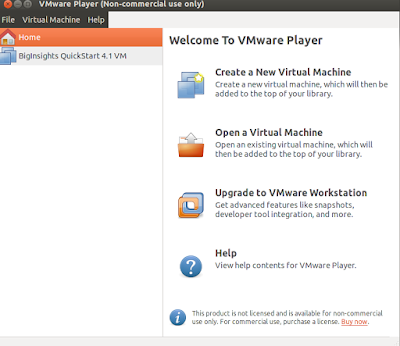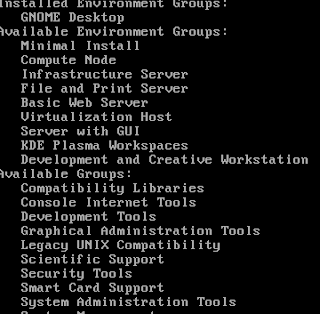Speech recognition - Centos 7
How to setup pyaudio and speech recognition on centos7. ? The following exercise was performed to do some stuff related to speech recognition, wherein ill be giving voice input through microphone and the same voice would be printed in the console as text. What we need ? 1. speech recognition (opensource): https://pypi.python.org/pypi/SpeechRecognition - Install it, make sure you have "pip" installed on the system. Pip is basically a package management tool to manage python based packages. # pip install SpeechRecognition 2. Install "pyaudio" to give voice input over the microphone,Before installing pyaudio we need to install couple of depenedencies # yum install portaudio # yum install portaudio-devel # pip install pyaudio All set here. Just quickly try the speech recogntion. 1. connect your michrophone to your laptop 2. Execute the following command on CLI as root # python -m speech_recognition Now say anything clearly and you should be